Sunday, August 23, 2009
Cloud Smoke monster
This is the video of the smoke cloud effect, for which I made a makind-of some days ago. It's not an acting performance, so please don't mention this. There is a slight time-lag (it's really slight, you have to look carefully to see it); it's due to a very small difference of frame rates (29,97 vs 30 FPS) which I hadn't been enough careful about at the beginning.
I'm speaking french in the video.
That's it, hope you enjoyed.
Human head modelling (suite)
Hello buddies!!
As promised, we'll finish the head modelling today. So last Sunday, we took reference photo of a model, drew topology atop the pictures, created the geometry conforming the drawn topology in the front viewport of 3dsmax. This resulted in a flat surface to which we added volume by moving vertices in a side view (right view for me, it depends which side you drew the topology). That's it for the resume.
Now what we're going to do is end up the modelling and then map and texture the model.
PartII: MODELING (suite)
Now I'm going to close the back and the bottom of the head.
I select the two first edges on top of the head and extrude them in the left viewport to make the shape of the skull.


I realize that it may become knotty because of possible difference of topology. So I undo this and go back to photoshop, to draw the topology before modelling. I set visibility to 0 and grab the viewport (screen capture works as well).

Here's the topology I drew

Ok, I can go for the extrusion thing :-)
Then I continue until I close the back of the head.below is what I get.

Now, I'll deal with the chin

I extrude edges and go so on until I close it.


I'll make the nostrils now. I select the polygon at the center of the bottom side of the nose and bevel it inward twice. I think it's gonna be ok for now.

-->It's time for the ear. The ear is complex, I wonder if I should spare time and use one I made before or stick to the model and go from scratch. Generally, I make the ear in a different file and merge it afterward. It'd need new guides to stick to the model, which means going back to photoshop. I think I'll use a ready ear and make another post especially about modelling an ear.
So I merge an ear. I'll try to put a link at the end of the message to dowload the ear model until I find some time to make the ear tutorial. I add a Xform modifier to and resize and get it to the right position.

I move vertices of the border of the ear to match the topology of the head.

After that I "cut" the model to create a countour for a hole the ear will plug into and delete the polygons.

I make sure there's no texture on the ear; I select it and type in the mini mascript listener the following : $.material=undefined
I attach the ear to the head and weld the backside vertices.

A view from inside, with "backface cull" disabled can be useful.

Before welding the front vertices, I need to insert some more vertices onto edges. Sorry, I went on and forgot to make a picture. The problem with using pre-made parts is that some times, the difference of topologies can force you to add triangles in the mesh. But I prefer having triangles than faces with more than four edges.


I'm done with the ear, let's make now the inside of the mouth. I select the edges except the one that connects to the coner of the mouth (I don't want the corner vertice to be modified) and make a "chamfer" with 2 segments, to have mater to work.


I select the vertices of the middle loop, except the 2 last. I move them inward.

I select the edges and make a "connect". I move those new vertices/edges to get a shape. I won't add extra details, but I could fine tune the shape by adding at least two more loops.


Now, it's time to have a proper symmetry plane. I go to "border subObject" mode select the boder, toggle to "edge subObject" (max keeps the selection). With "Alt" pressed I get rid of the neck edges. I convert my selection to vertice (Ctrl+click on the icon). In the front viewport, I align the vertices along X axis with "make planar".


I zoom in to have a look at the position of the pivot compared to the symmetry plane. I turn to "affect pivot only" and move the pivot to align it with the model's symmetry plane.

I activate my symmetry modifier. It looks ok.

______
Bonus: I organize my scene with the layer manager, so I can hide/unhide objects easily. Especially, the planes for the reference images are in separated layers. I also use the "Fetch" command from time to times sothat I can retrieve a previous valid state if needed. I use to keep copies of the model at differents stages of modelling in a layer that I call "safe".
PART III: MAPPING - TEXTURING
I apply a "uvwUnwarp" modifier above "symmetry".
I begin by separating the ears by applying a planar map to them while their faces are selected. I remove the nostril and the inner mouth too. I can then cylindricaly map the head. I turn the mapping gizmo sothat the green line lays behind the head (this is where the uvs will be sliced). There is a line of polygons behind that are not well mapped.

I select them and apply a planar map with the "align Y" option. the I open the Edit window and weld the UVs to the corresponding part of the main head (corresponding vertice highlight in blue).

Now I try to unstrech some parts, like under the chin and around the nose. I resize the separated elements and make a place for them.


Usually I would collapse the stack, delete half of the face, apply a new symmetry modifier and miror and weld the UVs of the symmetrized geometry to keep my UV perfectly symmetrical. But I won't go through that pain today ;)
So I'm ready to make the textures. I Use the tool menu to render the UVW template. I'll use the reference photo to make my textures so I use a size according to the photo.

I minimize 3dsmax and go under photoshop. I begin by selecting parts of my front image, making new layers from them and then matching them to my uvw template.

I take the face without its features and place it under my template. NB: the uvw template (background) have been changed to a standard layer (2-click) and placed on top of the drawing layer with the blending mode "lighten".

I do the same with the side. I use the clone stamp tool to begin to draw.

I want to select a base color; I choose a good area on the skin and pick my color. It will be #654026.

I delete the right part and use symetry to get it.

I forgot to delete the ear. I deal with this quickly.

Ok, I save the photoshop file and a jpg, because psd can be big and I don't want to load it into max. I want to have a look at it so far. Back into max, I create a material with the jpg as bitmap.

Ok, I go back to photoshop to deal with the cutted parts, begining with the ear.

It seems a bit too dark. In stead of modifying the map, I'll try to fix it within 3dsmax.

I go at the bitmap level on the material editor, under "output" and change some parameters. I enable "Clamp" and put RGB offset to 0,11; I also enable color map where I stay in mono and move the second point a little bit upward.

The head appears thin because I meshSmoothed it, so it would need some tweakings to match again with the model.
Ok, we'll end this here.
Hope it was useful.
Cheers!
P.S: the file for the ear:
As promised, we'll finish the head modelling today. So last Sunday, we took reference photo of a model, drew topology atop the pictures, created the geometry conforming the drawn topology in the front viewport of 3dsmax. This resulted in a flat surface to which we added volume by moving vertices in a side view (right view for me, it depends which side you drew the topology). That's it for the resume.
Now what we're going to do is end up the modelling and then map and texture the model.
PartII: MODELING (suite)
Now I'm going to close the back and the bottom of the head.
I select the two first edges on top of the head and extrude them in the left viewport to make the shape of the skull.


I realize that it may become knotty because of possible difference of topology. So I undo this and go back to photoshop, to draw the topology before modelling. I set visibility to 0 and grab the viewport (screen capture works as well).

Here's the topology I drew

Ok, I can go for the extrusion thing :-)
Then I continue until I close the back of the head.below is what I get.

Now, I'll deal with the chin

I extrude edges and go so on until I close it.


I'll make the nostrils now. I select the polygon at the center of the bottom side of the nose and bevel it inward twice. I think it's gonna be ok for now.

-->It's time for the ear. The ear is complex, I wonder if I should spare time and use one I made before or stick to the model and go from scratch. Generally, I make the ear in a different file and merge it afterward. It'd need new guides to stick to the model, which means going back to photoshop. I think I'll use a ready ear and make another post especially about modelling an ear.
So I merge an ear. I'll try to put a link at the end of the message to dowload the ear model until I find some time to make the ear tutorial. I add a Xform modifier to and resize and get it to the right position.

I move vertices of the border of the ear to match the topology of the head.

After that I "cut" the model to create a countour for a hole the ear will plug into and delete the polygons.

I make sure there's no texture on the ear; I select it and type in the mini mascript listener the following : $.material=undefined
I attach the ear to the head and weld the backside vertices.

A view from inside, with "backface cull" disabled can be useful.

Before welding the front vertices, I need to insert some more vertices onto edges. Sorry, I went on and forgot to make a picture. The problem with using pre-made parts is that some times, the difference of topologies can force you to add triangles in the mesh. But I prefer having triangles than faces with more than four edges.


I'm done with the ear, let's make now the inside of the mouth. I select the edges except the one that connects to the coner of the mouth (I don't want the corner vertice to be modified) and make a "chamfer" with 2 segments, to have mater to work.


I select the vertices of the middle loop, except the 2 last. I move them inward.

I select the edges and make a "connect". I move those new vertices/edges to get a shape. I won't add extra details, but I could fine tune the shape by adding at least two more loops.


Now, it's time to have a proper symmetry plane. I go to "border subObject" mode select the boder, toggle to "edge subObject" (max keeps the selection). With "Alt" pressed I get rid of the neck edges. I convert my selection to vertice (Ctrl+click on the icon). In the front viewport, I align the vertices along X axis with "make planar".


I zoom in to have a look at the position of the pivot compared to the symmetry plane. I turn to "affect pivot only" and move the pivot to align it with the model's symmetry plane.

I activate my symmetry modifier. It looks ok.

______
Bonus: I organize my scene with the layer manager, so I can hide/unhide objects easily. Especially, the planes for the reference images are in separated layers. I also use the "Fetch" command from time to times sothat I can retrieve a previous valid state if needed. I use to keep copies of the model at differents stages of modelling in a layer that I call "safe".
PART III: MAPPING - TEXTURING
I apply a "uvwUnwarp" modifier above "symmetry".
I begin by separating the ears by applying a planar map to them while their faces are selected. I remove the nostril and the inner mouth too. I can then cylindricaly map the head. I turn the mapping gizmo sothat the green line lays behind the head (this is where the uvs will be sliced). There is a line of polygons behind that are not well mapped.

I select them and apply a planar map with the "align Y" option. the I open the Edit window and weld the UVs to the corresponding part of the main head (corresponding vertice highlight in blue).

Now I try to unstrech some parts, like under the chin and around the nose. I resize the separated elements and make a place for them.


Usually I would collapse the stack, delete half of the face, apply a new symmetry modifier and miror and weld the UVs of the symmetrized geometry to keep my UV perfectly symmetrical. But I won't go through that pain today ;)
So I'm ready to make the textures. I Use the tool menu to render the UVW template. I'll use the reference photo to make my textures so I use a size according to the photo.

I minimize 3dsmax and go under photoshop. I begin by selecting parts of my front image, making new layers from them and then matching them to my uvw template.

I take the face without its features and place it under my template. NB: the uvw template (background) have been changed to a standard layer (2-click) and placed on top of the drawing layer with the blending mode "lighten".

I do the same with the side. I use the clone stamp tool to begin to draw.

I want to select a base color; I choose a good area on the skin and pick my color. It will be #654026.

I delete the right part and use symetry to get it.

I forgot to delete the ear. I deal with this quickly.

Ok, I save the photoshop file and a jpg, because psd can be big and I don't want to load it into max. I want to have a look at it so far. Back into max, I create a material with the jpg as bitmap.

Ok, I go back to photoshop to deal with the cutted parts, begining with the ear.

It seems a bit too dark. In stead of modifying the map, I'll try to fix it within 3dsmax.

I go at the bitmap level on the material editor, under "output" and change some parameters. I enable "Clamp" and put RGB offset to 0,11; I also enable color map where I stay in mono and move the second point a little bit upward.

The head appears thin because I meshSmoothed it, so it would need some tweakings to match again with the model.
Ok, we'll end this here.
Hope it was useful.
Cheers!
P.S: the file for the ear:
Thursday, August 20, 2009
demon smoke::Making-of

Hello!
I'm trying to recreate something like the deamon smoke effect in supernatural. It's seems quite simple, but I won't count the chickens before they hatch.
I began by recording my video; no chance I forgot about calibration, therefore it will be more difficult to retrieve the settings (position, FOV, etc) of my camera (too bad). I'm lazy today, so I won't make a new record (:D) and hope to be able to approximate camera parameters later. Hope it won't be too much a headache. I don't know why, but I can't load the video today, my internet connection stops during loading everytime I try. I'll try tomorrow.
Then I go under 3dsmax and create a Super Spray particle system with the following settings:

Basic parameter->particle formation->spread : 26
Particle generation->particle quantity: 30
->life, emit and stop: 200
Particle type->particle type: standard
->standard particle: facing
The next thing is to create a path the particles will follow. I go ahead and create it in the top view then modify the vertices to have a credible path. I turn all the vertices of the spline to smooth.

Now I create a Path Follow Space Warp. With the space warp selected, under the modify panel, I pick my path and conform the settings to those of the Super Spray.

Let's create a material now. I Open the material editor, rename a slot to "demon_mat" and put a gradient map to the opacity channel.

In the gradient map parameters, I assign a a noise map to the second color and put the gradient type top "radial".

I set the noise size to 20 (My unit is "meters" with "1unit=1centimeter"). I go back to the gradient map parameters and drag and drop the noise map to the third channel with the "instance" option.

I want color variations, so I add a noise map to the diffuse channel as well, set size to 5 and change color 1 and 2 to have a dirty looking smoke ;D
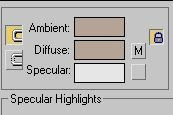

I add a spot light to the scene; this light will deserve testing. Maybe later I'll create a better lighting set up.
I cut my video so I can have an idea of what it will look like after the final composition. It shows 6 points of view I export a picture for each view, intended to the camera matching. For the last two views I export still images sequences.
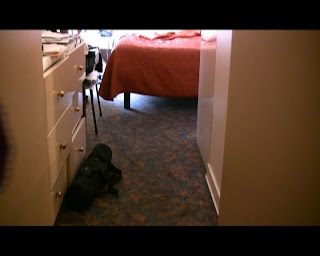
So it's time for this very camera matching. Huh... oups! I forgot to make measurements of features on the recording place. Let's go and do it now. I need 5 points on each picture; I choose five distinctives points on the first view. Note that there's another technique that consist of making 3D models which match features in the picture.
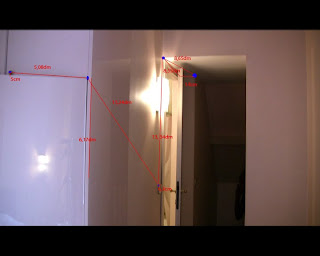
So I made the measurements and then help myself with the tape helper to position the points.

I use the camera match utility to match cam points to pixel in the picture. Amazing, I get the thing! But what an idiot, I made the matching with a view which don't need it because we don't see the smoke in it (loud of laughing). Doesn't matter, I do the same thing with the other views, but only those where the cloud will be seen.
 the crosses are the camPoints.
the crosses are the camPoints.I get my matched cam in separated files. Now I'm ready to set up the rendering scenes. But first I want to have a little panache for my cloud of smoke. So I opened the file of the smoke and animate the colors of the noise map in the diffuse channel (turn auto-key on and change the color). I stay careful about not having too big variations of hue/saturation between the colors.




I go back to the file containing the first point of view. I merge everything from the file of the smoke except the spotlight. I create two spolights (finally I could have merged the light as well :D) and position the merged object in the scene.

I use a matte/shadow material on a box as ground to receive shadow.

For some views, I need some parts of the backgound to be opaque, like the closet's door below.

I create a geometry (box) and align it's edges with the door.

I use "matte/shadow" material as well but with opaque alpha option. For my matte objects, I turn "cast shadow" off in the object properties dialog.

Note: the reason I didn't make a large cloud is for render time optimisation purpose. I didn't use ray-traced shadow combined with the shadow map (which would give better results and a nice looking cloud) for the same reason.
I used ram player (rendering menu) to create an ifl file that I use as background for the two last views, for which I used still images sequences.
In the last two views, I animate the vertices of the path (spline) to match with the head's movements.

For the last view, I did a meticulous works of masking with an extruded closed spline which vertices I keyframed. The extruded spline has a matte/shadow material with "opaque" option turned on.

The remaining step is the montage.
I forgot to mention that I rendered tga sequences.
Thanks for reading. You can see the video here.
Cheers!
Subscribe to:
Comments (Atom)
